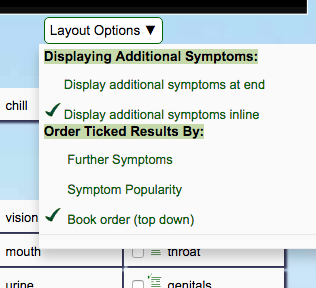Instructions for using the Homeopathic Remedy Finder
NB: The remedy finder rank measure of a remedy's popularity is based on the old (classic) remedy finder, for which we have aggregate (i.e. not personalised) data spanning many years. The new remedy finder does it's calculations in your brower rather than on our server, so we have no such information for it.The ABC Homeopathy remedy finder can help you find which homeopathic remedies you need, quickly and simply, using our own modern English translation of Kent's Repertory. Just enter your symptoms, tick the relevant boxes and choose the remedy. A valuable tool for the amateur and the professional, our free homeopathic software makes it easy to find the similium (the best matching remedy), from around 64,000 symptoms and 650 remedies.
Remember though; nothing on this site is intended to constitute a diagnosis, or a claim for the effectiveness of any remedy in treating any condition. Minor symptoms can often be a sign of something more serious, so if your symptoms persist or worsen, go and see your doctor, or a homeopath.
Enter your symptoms
The home page of the homeopathic remedy finder offers you a choice of searching or browsing to find your symptoms. If you choose to search, bear in mind that you are searching for symptoms, not a condition. (ie search for headache, sore throat, exhaustion, sneezing, coughing, running nose rather than flu).
We also allow users to group a symptom set by the name of a condition, but be aware that these conditions will not be exhaustive lists of possible symptoms. Although these are quicker and more convenient to use, it is often better to supplement them with other symptoms specific to your case.
Including additional symptoms can make the final result more accurate. See the guide to self diagnosis with homeopathy for more on this.
Refine your symptoms
In many cases, the results of searching or ticking boxes produce more options; such as exactly where, when and how symptoms occur. Just tick the boxes of those that specifically apply. For example, you may be asked if a symptom occurs morning, afternoon, evening or night - if time of day does not seem to be a factor, leave them all blank rather than ticking them all.This process of narrowing down symptoms is essential to the homeopathic method. For example, there are 258 potential remedies for a headache, 102 if the pain is a burning pain, only 62 for a recurring headache, 19 if it's better in cold air, but only 2 remedies match all those symptoms.
You may also be presented with sub options after each ticked box.
Featured remedies
A message at the bottom of the page will say which remedy or remedies best fit your symptoms, and if there is more than one, it will say they can't be taken together if they antidote or interact. That does not mean they shoudl be taken together, but that one can follow another if the first was unsuccessful.
The grid will tell you which remedy is indicated by which symptom.The Remedy Grid
To see the remedy grid in full, please click the green bar at the bottom of the screen.
The aim is to find the one remedy which best matches all your symptoms.
If there are remedies associated with boxes you tick, they will appear in the grid at the bottom of the screen. The symptoms will be arranged with the most recently added at the top, and the remedies will be arranged with the best matching on the left, like so:
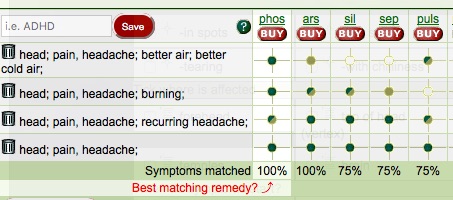
In the above grid (from the previous headache example), you can see that there are only two remedies which match 100% of the symptoms. Of the two, phosphorous is more strongly indicated, so it appears on the left. If you have no more symptoms to enter, phosphorous would be the best choice of remedy.
If no remedy matches 100%, you will need to use your own judgement about which symptoms, and therefore which remedies are most applicable.
You can keep adding symptoms for as long as you like, but in practice, a grid of more than a dozen or so symptoms is likely to contain indications that are not particularly pertinent to your case. To try to prevent your computer grinding to a halt, if the grid gets a little large, less remedies will be displayed (the top 12 as opposed to the usual top 50). If the grid gets larger still, it will no longer be displayed in the shop and remedy information pages. As said previously, the grid should not get this large, and deleting symptoms is likely to lead to better remedy selection.
If you have the opposite problem, and there is no obvious remedy which matches better than the others, and you really can't think of other symptoms to add, you can describe your state of mind, or the colour and consistency of your stool into the search box.
For further information on any remedy, you can click its abbreviation in the grid.
Remedy Information
If you click on the remedy names in the grid, you can view the information pages. Each will open in a new page and in most cases the remedy finder grid will also be displayed at the bottom of the screen. If the remedy finder grid does not appear on the remedy information pages, it can be seen by returning to the remedy finder.
Alternatively, clicking compare will show the top few remedies' materia medica entries side by side.
Symptom popularity
In order to aid skim reading, symptom checkboxes are colour coded as follows:
- Most Common 300ish symptoms: thin red line over the tickbox
- Middle 10,000ish symptoms: no highlighting
- Rarest 54,000ish symptoms: slightly faint
Simplified Remedy Finder
You can now run the remedy finder with a reduced data set of only 300 or so common symptoms rather than the normal 65000 or so. For most people, most of the time, this will be make the remedy finder much quicker.
You can change your preference at any time. It doesn't filter symptoms that are already checked; it only reduces the amount of new symptoms when you select a new tickbox. It remembers your preference on that device rather than against your ID.
If a search result is not in the simplified list, results will be returned from the full list.
To use the reduced data set, select common symptoms in the drop down, top-right of the main tick boxes. Alternatively, use the Remedy Finder Lite
Saving and retrieving data
If you leave the remedy finder and return within 1 hour, your previous case will be saved for you to carry on. If you want to save it for longer than this, you will need to create an account. This is free and we won't subscribe you to a mailing list. The save button is in the top left corner of the remedy grid, so you'll need to view the grid to save a case.
To retrieve a saved case from the system, you'll need to log on and then click the 'saved cases' drop down near the top, left corner of the remedy finder.
Changing the layout options
Clicking the 'layout options' drop down gives the following options:
There are two options for where any additional symptoms may appear after you've ticked a box. They can appear next to the symptoms you clicked (inline), or they can appear at the end of the symptoms, which is closer to the way the classic remedy finder worked.
The next set of options in this drop down refer to the order that additional symptoms are displayed. The classic remedy finder was in book (i.e. top of the body, downwards) order.
Boosting symptoms
You can boost symptoms, so that they are given more weight in the remedy finder's calculations, by clicking on the
sign next to each symptom. You can boost as many as you like, but obviously, if you boost them all, boosting will become irrelevent.
You can then remove the boost by clicking the minus sign.
Boosts are not remembered when you go to a different page.
Symptoms shown
Unless you notify us that you are professional homeopath, the remedy finder will not show certain symptoms associated with conditions for which professional help should be sought. This is keyword based and is not exhaustive; if any other symptoms persist or worsen, please seek professional medical advice.
Remedies shown in grid
If you put in a lot of very general symptoms, with a lot of matching remedies, your computer has to work quite hard to produce the grid. Some computers manage this with ease and some don't. If yours is one that struggles, the remedy finder will reduce the size of the visible grid to help keep things moving. This does not affect the calculations (i.e. the top remedies will be the same)
If you want to see more of the grid, please try shutting own other applications.
Remembering your session
Unless you have tracking (cookies and local storage) disabled, a remedy finder session will persist for one hour
Every time you add or remove a symptom, or invoke the remedy finder by going to a page (such as a materia medica entry) on which the remedy finder grid appears, the hour countdown starts again. If you want your session to be more durable than that, you'll need to save your case (see above).
Your session is remembered on your computer, not ours. This means that unless you save a case, or contact us through the feedback form (which sends session data for debugging purposes), your session is totally private.
Sharing a grid on the forum
If you have an active remedy finder session, and then post to the forum, a tickbox will appear saying 'add remedy finder grid to post'.
Printing
To save your paper, printing the remedy finder prints only the left half of the grid, so you can see the symptoms and the selected remedies. If you want more, please let me know.
Finally
The remedy finder is continuously improved. If you come across a glitch, or think it could work better, please click the 'give feedback' link on the right hand side of the remedy finder. This will send us all your session data but is anonymous, unless you are logged in or include your email address in the message.
You can also use this to send us good vibes.
Your privacy is sacrosant, so we've no plans to change this.